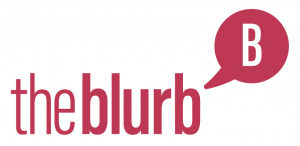If you’re using LinkedIn for the first time for yourself or for your business then this article discusses how to set up a personal profile. You should also consider whether setting up a company page and product pages would be beneficial to your business as they enable you to promote news and product enhancements and offer a route to communicate with clients and employees on a regular and professional basis.
How to set up a LinkedIn profile
When it comes to creating your own LinkedIn profile, there are some great tips and guidelines available online. It’s always a good idea to look at other people’s profiles in your industry to see on what you like and don’t like before you make a start. Remember that you need to feel comfortable with your profile and you should portray yourself in a ways that is true to you. I particularly like this infographic 10 tips on how to build the perfect profile which gives a nice summary of how a profile should look and important details to enhance when creating yours. But when looking around I notice a lot of blogs are now out of date and so here I will cover how to create a LinkedIn profile and my tops tips on making it stand out as of April 2020.
Sign up for a LinkedIn account
Go to www.linkedin.com and click on “join now” in the top right hand corner of the screen.

You’ll be prompted to enter your email and a password, then click on Agree & Join

Enter your first and last name and press continue.

Continue to work through the screens when prompted, which should be self explanatory. LinkedIn will take you through the set-up process and send you an email to verify your account. Click on that email and your profile will be ready for you to start enhancing. This is a really important element so don’t stop when you get here.
Enhancing your LinkedIn profile
You should take some time to enhance your LinkedIn profile, bearing in mind what you want to use your profile for. It should be relevant to people who you want to connect with and highlight your key skills. Then you want to make it stand out in a professional manner.
When you log in to LinkedIn you can find out how to view and edit your profile under the “me” tab on the top menu. Click on “view profile”

As long as you are logged in this will bring you to the location where you can edit your profile. You can edit all of the details on your profile page by clicking on the relevant section and also add profile sections from the drop down menu as highlighted in the image below.

9 tips on enhancing your profile
These are my top 9 tips on what to focus on when it comes to adding to your profile. I could make it 10 but I don’t feel any more are worthy of a mention.
Use a good profile picture
Your photo is important as it is the first impression someone has of you. Make sure it matches your profession and the image you want to portray of yourself. Photos of you on holiday drinking a cocktail aren’t going to make the best impression. If you can, have a professional photograph taken on a blank background.
To make your profile stand out more, you can add a background image. This should enhance your company branding but remember that this profile page is about you, not just your company. The ideas is for it to add personality or interest, grabbing attention.
Make your headline stand out
Now this is a contentious one – what should you write in your headline? Some suggest that you should highlight the benefits that you offer to your customers. An example of this is a headline that reads “Connecting IT and business worlds for profitable growth” but to some this can be quite vague and it doesn’t really show that this is actually a CTO in mobile technologies- someone of a very senior position. To me, your headline has to serve a purpose. Titles can give great credibility if they are senior, but if you are lower down the hierarchy with great achievements then a benefits led headline may be better for you.
Build your credibility by adding sections to your profile
Beyond your image and your headline, you can fill up your profile by adding relevant sections. Think of your profile like a CV, and highlight your achievements here. Career history is a given but be thorough with this and don’t leave big gaps. Awards and certifications are great to showcase on your profile as this builds your credibility. Remember to keep this up to date.
Write a personal ‘About’ section that represents you and your ethos
Whether you are looking to show off your experience or trying to build empathy with your marketplace, your ‘about’ section should be about you, not your company. This is where you can demonstrate what skills you have, what you are passionate about, what you find rewarding and how you make a difference- but keep it of a professional manner. We don’t need to hear that you enjoy going fishing at the weekend (unless you are in the fishing market) as you can save that for Facebook. I would be careful not to make it sound too self indulgent though as this can be a turn-off.
Make sure your best content is visible in your “featured” section
Your “featured” content is displayed on your profile just under your “about” section, so is the most important area to promote any videos, website links, images or content that you want people to see. Make sure that your most important pieces are displayed first in your profile to give them the greatest visibility. You should add to your content regularly but bear in mind that status updates get greater exposure from LinkedIn than articles as I cover in my article around increasing engagement with LinkedIn.
How to increase engagement rates with LinkedIn
Personalise your profile URL
When you create a profile, LinkedIn gives you a generic URL containing characters that don’t mean much. You should change this URL to one that is personal to you, usually containing your name. Mine for example is https://www.linkedin.com/in/bethbaxter/
Here’s how to personalise this:
- Click on the me icon in the menu of your home page
- Click view profile
- Click edit public profile and URL at the tip of the right hand panel
- Under edit your customer URL at the top right, click on the pencil icon
- Type the last part of your custom URL in the box (it needs to be something that is available)
- Click save.
Check for typos
It’s always a good idea to ask someone to proof-read your work so have someone read over your profile for you to make sure you’ve not got any typos or spelling mistakes in it. This can be an instant turnoff and risks doing you more damage than good.
Add relevant keywords in
When people search on LinkedIn for skillsets, you want to be discovered for ones that you’re great at. I can’t express enough how important it is to include relevant keywords into your profile – the higher up the better. Look at your headline and about section and see if you can make them relevant to keyword searches – getting this right could uncover easy opportunity for you.
Add your brand name to your contact info (something not many people do)
Under your contact information, LinkedIn gives you the option to add a website. Next to the URL there is a drop down box which lets you select whether it is personal, blog, company, RSS feed or portfolio. If you click “other” you can brand this as your company name so that you get your brand exposed on your profile rather than a meaningless word like “company”.
Follow my tips on enhancing the visibility of your LinkedIn profile
If you follow these 9 simple steps you’ll achieve a professional LinkedIn profile that can start to work for you to enhance the visibility and credibility of your brand. If you don’t have much time for LinkedIn activity then the good news is that you automating it. I explain the basics in my next article below.
How to automate LinkedIn activity
About the Blurb
The Blurb covers the very latest in marketing technology to help grow your business. If you’re interested to hear the latest in marketing technology as it hits, sign up for our membership free of charge.